For programming with the editor, see the following instructions: ⮫ “Programming in Instruction List (IL) ”
Inserting and arranging elements
You can insert elements with the help of the commands of the “FBD/LD/IL” menu of the context menu. You can also drag a new network from the ToolBox into the implementation part of the editor.
You can use the usual commands in the “Edit” menu to cut, copy, paste, and delete elements. Copying also works by dragging and dropping while holding down the [Ctrl] key.




NOTICE

Note that operators with EN/ENO functionality can only be inserted in the FBD and IL editors.
Each program line is entered in a table row.
|
First line: Network title Requirement: The option is enabled in the CODESYS options. |
||
|
Second line: Network comment Requirement: The option is enabled in the CODESYS options. |
||
|
Third line and so on: |
||
|
Column |
Contents |
Description |
|
1 |
Operator |
Contains the IL operator (LD, ST, CAL, AND, OR, etc.) or a function name For more information, see: When you call a function block, you also have to specify the corresponding parameters
here, and in the preceding field you have to enter |
|
2 |
Operand |
Contains exactly one operand or the name of a jump label In the case of several operands, you have to enter them in multiple rows and when doing so insert a comma directly after the individual operands. (See example below) |
|
3 |
Address |
Contains the address of the operand as defined in its declaration Not editable You can use the “Show symbol address” option to enable or disable the display. To do this, click “Tools Options”, the “FBD, LD and IL editor” category, and the “General” tab. |
|
4 |
Symbol comment |
Contains the comment which has been specified for the operand if necessary in the declaration Not editable You can enable or disable the display by means of the “Show symbol comment” option in “Tools Options”, in the “FBD, LD and IL editor” category, on the “General” tab. |
|
5 |
Operand comment |
Comment for the current program line You can enable or disable the display by means of the “Show operand comment” option in “Tools Options”, in the “FBD, LD and IL editor” category, on the “General” tab. |
Example
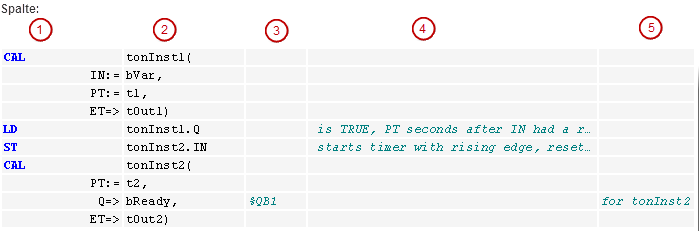
|
Key(s)/command |
Cursor movement |
|---|---|
|
Jumps to the field located above or below |
|
|
[Tab] |
Jumps to the next field on the right within the row |
|
[Shift]+[Tab] |
Jumps to the previous field to the left within the row |
|
[Space] |
Opens the editing frame for the selected field. Alternatively, you could also click on the field. The button for the Input Assistant dialog may be available. |
|
[Ctrl]+[Enter] |
Inserts a new row below the current row |
|
[Del] |
Deletes the current row |
|
[Ctrl]+[Home] |
Sets the focus at the start of the document and marks the first network |
|
[Ctrl]+[End] |
Sets the focus at the end of the document and marks the last network |
|
[Page Down] |
Scrolls up one page and marks the top rectangle |
|
[Page Up] |
Scrolls down one page and marks the top rectangle |
