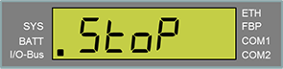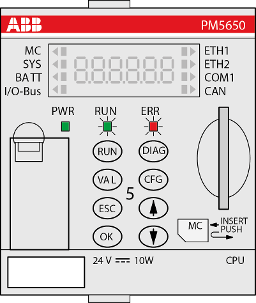The multi download tool can be used to update multiple PLCs with firmware or an application at the same time.
Firmware update with activated user management
The PLC user management will remain also after a firmware update or downgrade.
Due to a structural change in the PLC user management in firmware version 3.5 there are some limitations when updating the PLC firmware from a version 3.4 or lower to 3.5 or higher with activated user management.
If you update the PLC firmware from version 3.4 or lower to version 3.6 or higher this must be done in two steps. First an update to 3.5 must be done via Automation Builder. Afterwards the firmware can be updated to any later firmware version – either via Automation Builder or via memory card.
The PLC firmware can be updated via Automation Builder.
This is also necessary for commissioning the processor modules.
A very new CPU has no pre-installed firmware. To guarantee the authenticity of delivered AC500 firmware, the processor modules are delivered with a boot loader only. You need to download a valid firmware to the processor module. After download, the functionality of the PLC is given.
An Automation Builder project is open.
CPU is in "stop" mode or shows uPdAtE (update) on the display.
After update the CPU shows either donE or StoP on the display
For new modules: IP address is set. (The default IP address is 192.168.0.10)
-
Double-click CPU “PLC_AC500_V3”.
-
Select “Version information”.
-
Select “Update Firmware”.
While the update process is running, the RUN and ERR LEDs are toggling, i.e., they are flashing alternating.
-
Wait for the PLC to finish the update.
Firmware updates that include “UpdateFW” changes must be performed in two steps:
First, the “UpdateFW” is updated, and once this is done click the update button again to execute the “SystemFW” update.
Note: Firmware updates via memory card automatically cover both updates in one step.
A completed update is indicated by a message on the display. Either donE, or StoP.




NOTICE

Do not disconnect the power supply during the update process! The PLC could be damaged.
StoP indicates a restart has been performed by the CPU. When donE is displayed sometimes it is necessary to re-boot the CPU manually, e.g., by powering-off. Manual re-boot might be, e.g., for some older CPU versions or if downgrading to an older firmware version according to application settings.
The CPU display shows StoP after re-boot. The update process is finished.
-
If necessary, refresh the version information by switching to another tab and back.