Symbol:

Category: “Common Controls”
The element displays selected visualizations in tabs. The tabs can be used by means of the tab header without having to configure an input configuration. A visualization user switches between visualizations by clicking the tab header.
Element properties
|
“Element name” |
Example: Optional Hint: Assign individual names for elements so that they are found faster in the element list. |
|
“Type of element” |
“Tabs” |
|
“Tab width” |
Width of the tab (in pixels). If there is not space for all tab headers, then a scroll bar is added. Example: |
|
“Tab height” |
Height of the tab (in pixels)
|
|
“Scaling type” |
The method with which the height and width of the referenced visualization are scaled.
|
|
“Deactivate background drawing” |
Result: At runtime, the elements can be displayed in any order, for example when an element moves behind the frame at runtime.
The property is not available for the following settings:
|
Element property 'Scroll bar settings'
The properties include variables for the position of the scroll boxes in the scroll bars. You can process the data for the scroll box position in the application.
|
Requirement: The “Scaling type” property is “Fixed and scrollable”. |
|
|
“Scroll position variable horizontal” |
Variable (integer data type, also array). Includes the position of the horizontal or vertical scroll box. The array contains the position for each display variant. If the visualization is running on multiple display variants, then the position changes are disconnected from each other. Example:
In this example, the variable is declared as an array:
|
|
“Scroll position variable, vertical” |
|
See also
Element property 'References'
|
“References” |
Clicking “Configure” opens the “Frame Configuration” dialog. You can select an existing visualization there. Selected visualization references are shown in the properties. Selected visualization references are listed here as subordinate properties. |
|
Name pf the visualization reference (example: |
|
|
“Heading” |
Tab caption (example: |
|
“Image ID” |
Image ID in the theme Example: |
|
Interface parameter of the visualization reference Example: |
If the visualization has an interface, then their parameters are displayed here as subordinate properties. Variable (data type conforms to data type of the interface parameter). Includes the initialization value for the instantiation of the visualization. |
Element property 'Position'
The position defines the location and size of the element in the visualization window. These are based on the Cartesian coordinate system. The origin is located at the upper left corner of the window. The positive horizontal x-axis runs to the right. The positive vertical y-axis runs downwards.
|
“X” |
X coordinate of the upper left corner of the element Specified in pixels. Example: |
|
“Y” |
Y coordinate of the upper left corner of the element Specified in pixels. Example: |
|
“Width” |
Specified in pixels. Example: |
|
“Height” |
Specified in pixels. Example: |
You can also change the values by dragging the box symbols ( ) to other positions in the editor.
) to other positions in the editor.
Element property 'Center'
The properties contain fixed values for the coordinates of the point of rotation.
This point of rotation is shown as the  symbol. The point is used as the center for rotating and scaling.
symbol. The point is used as the center for rotating and scaling.
|
“X” |
X-coordinate of the point of rotation |
|
“Y” |
Y-coordinate of the point of rotation |
You can also change the values by dragging the symbols ( ) to other positions in the editor.
) to other positions in the editor.
Element property 'Switch frame variable'
|
“Variable” |
Variable (integer data type). Specifies the index of the active visualization. Example: Tip: The “Frame Configuration” dialog box includes a list of selected visualizations. The visualizations are ordered automatically in numeric order in the list. |
See also
Element property 'Absolute movement'
The properties contain IEC variables for controlling the position of the element dynamically. The reference point is the upper left corner of the element. In runtime mode, the entire element is moved.
|
“Movement” |
||
|
“X” |
Variable (numeric data type). Defines the X position (in pixels). Example: Increasing this value in runtime mode moves the element to the right. |
|
|
“Y” |
Variable (numeric data type). Defines the Y position (in pixels). Example: Increasing this value in runtime mode moves the element downwards. |
|
|
“Rotation” |
Variable (numeric data type). Defines the angle of rotation (in degrees). Example: The midpoint of the element rotates at the “Center” point. This rotation point is shown as the In runtime mode, the alignment of the element remains the same with respect to the coordinate system of the visualization. Increasing the value rotates the element to the right. |
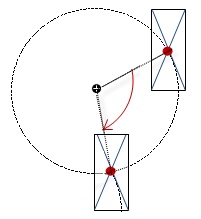 |
|
“Interior rotation” |
Variable (numeric data type). Defines the angle of rotation (in degrees). Example: In runtime mode, the element rotates about the point of rotation specified in “Center” according to the value of the variable. In addition, the alignment of the element rotates according to the coordinate system of the visualization. Increasing the value in the code rotates clockwise. The rotation point is shown as the Note: If a static angle of rotation is specified in the “Position Angle” property, then the static angle of rotation is added to the variable angle of rotation (offset) when the visualization is executed. |
 |
You can link the variables to a unit conversion.
The “X”, “Y”, “Rotation”, and “Interior rotation” properties are supported by the "Client Animation" functionality.
See also
Element property 'State variables'
The variables control the element behavior dynamically.
|
“Invisible” |
Variable (
Example: |
|
“Deactivate inputs” |
Variable (
|
The “Invisible” property is supported by the "Client Animation" functionality.
These properties are available only when you have selected the “Support client animations and overlay of native elements” option in the Visualization Manager.
|
“Animation duration” |
Defines the duration (in milliseconds) in which the element runs an animation
Animatable properties
The animated movement is executed when at least one value of an animatable property has changed. The movement then executed is not jerky, but is smooth within the specified animation duration. The visualization element travels to the specified position while rotating dynamically. The transitions are smooth. |
|
“Move to foreground” |
Moves the visualization element to the foreground Variable ( Example:
|







 : The non-animated elements of the referenced visualization are displayed as background
images in order to optimize the performance of the visualization.
: The non-animated elements of the referenced visualization are displayed as background
images in order to optimize the performance of the visualization. : Deactivates the background display in order to prevent the behavior described above
: Deactivates the background display in order to prevent the behavior described above