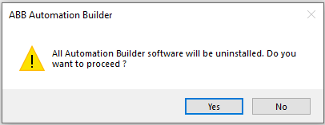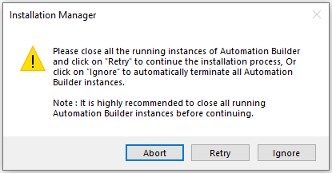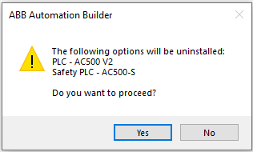Installation manager offers a comfortable way to uninstall the Automation Builder software. This will uninstall all related packages of Automation Builder platform as well, such as Mint Plug-in, Automation Builder Extensions, Drive Manager etc.
-
In the installation manager, click [Uninstall all].
-
If Automation Builder instances are running, a warning message is displayed.
Close running instances of Automation Builder and click [Retry] to continue uninstallation.
With [Abort] uninstallation of the current package is stopped. Uninstallation is continued with the next package. With [Ignore], uninstallation is forced. As this can lead to an erroneous uninstallation, we recommend you, not to use this option.
-
If installation manager was launched with “Tools Installation Manager”, the following message is displayed as Automation Builder is still running:
With [Yes] Automation Builder software is closed to continue uninstallation procedure.
With [No] uninstallation of the current package is stopped. Uninstallation is continued with the next package.
-
For each of the packages being uninstalled, system may prompt to continue uninstallation.
-
Successfully uninstalled components are indicated with
 .
. Errors during uninstallation are indicated with
 . Errors during uninstallation of any package component aborts the uninstallation.
In this case click “Show Log” and save the log data. Send the log file to ABB support team.
. Errors during uninstallation of any package component aborts the uninstallation.
In this case click “Show Log” and save the log data. Send the log file to ABB support team. Click [Finish] to end the wizard.