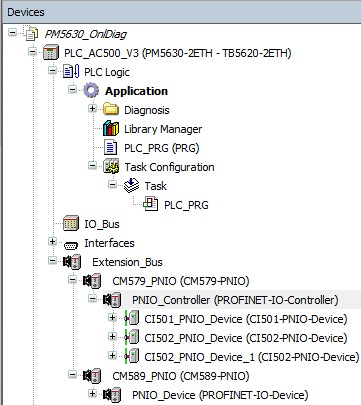PNIO_Controller
-
After going online, double-click on “PNIO_Controller (PROFINET-IO-Controller)” in the device tree.
The editor “PNIO_Controller” is displayed.
-
Select tab “Diagnostics live list” and click [Scan] to find all hardware devices that exist.
The found devices are listed in a table.
-
Click [Compare] to compare the found hardware I/O devices with the current project configuration.
Unknown hardware
If any I/O hardware device is unknown:
-
The devices will be marked with a red exclamation mark.
-
A message box will be appear for each unknown device.
-
Automation Builder generates a message with information about its vendor ID and device ID.

Comparison view
-
To display the comparison view, install the device description for the unknown device.
-
After installing the device description, click [Scan] and click [Compare].
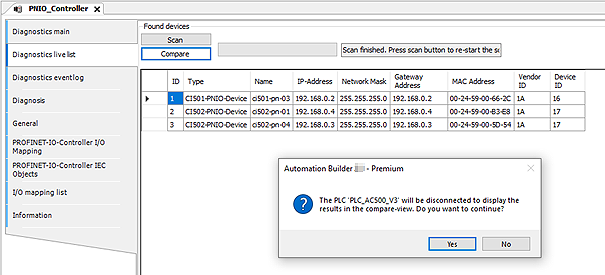
The message box informs you, that the application will go offline to display the comparison view.
-
Click [Yes].
The “Project Comparison - Differences” tab displays the difference between the PROFINET configuration in Automation Builder (left side) and the real hardware configuration (right side).
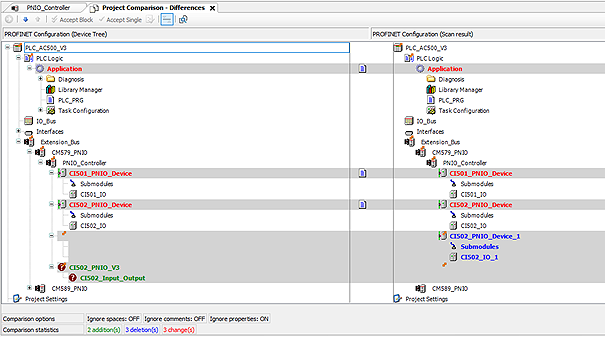
-
Click [Accept Single] to accept only a part of the differences or [Accept Block] to accept all differences.
After clicking on the Button [Accept Single] or [Accept Block] the found devices will be moved from the right side to the left side.
-
Close tab “Project Comparison - Differences”.
A message will be displayed to ask if you want to commit the new changes into project.
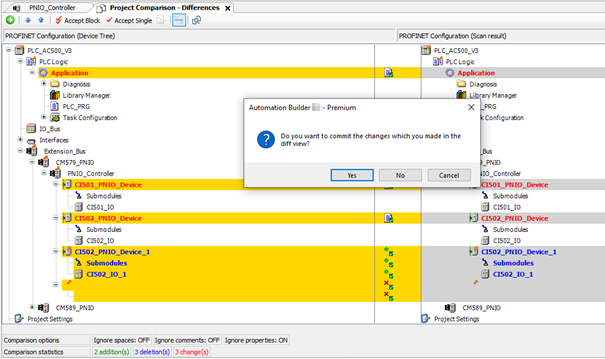
-
Click [Yes].
The changes will be saved and the devices will be added to the project.