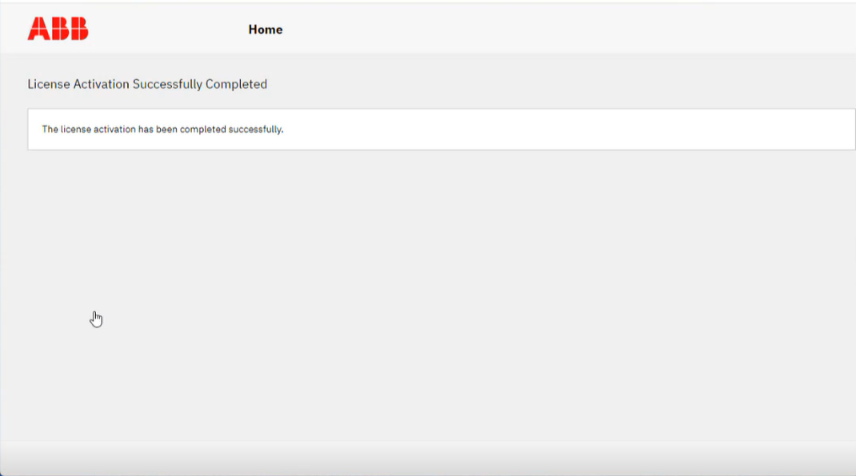-
If the CmContainer is not found on this PC, select “file-based license transfer” workflow.
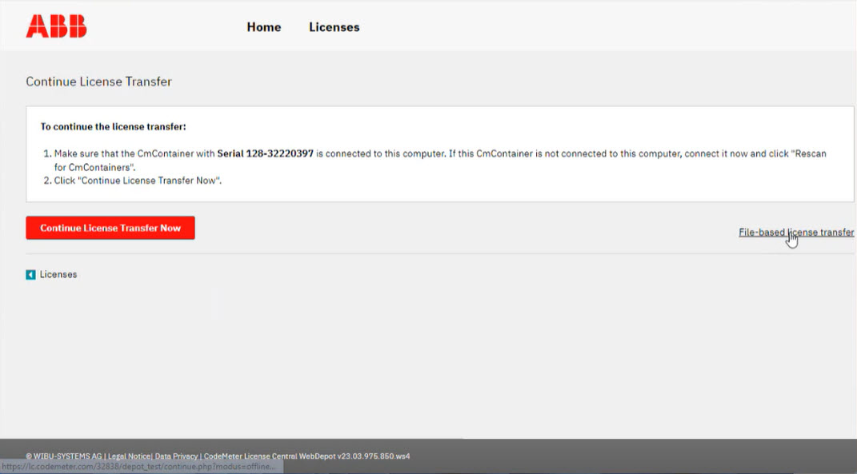
The following dialog opens:
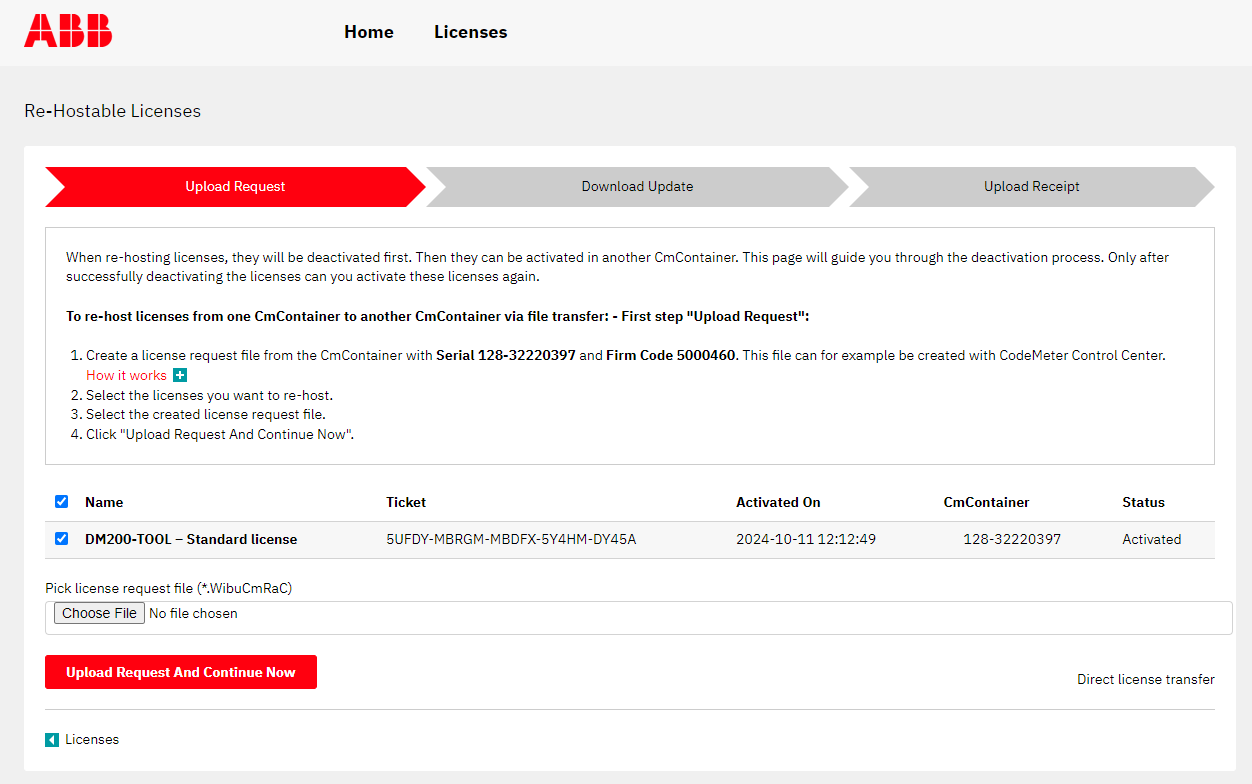
The instructions will lead you through the main steps of the offline license transfer:
-
On the offline PC open the CodeMeter Control Center.
-
Select [License Update].
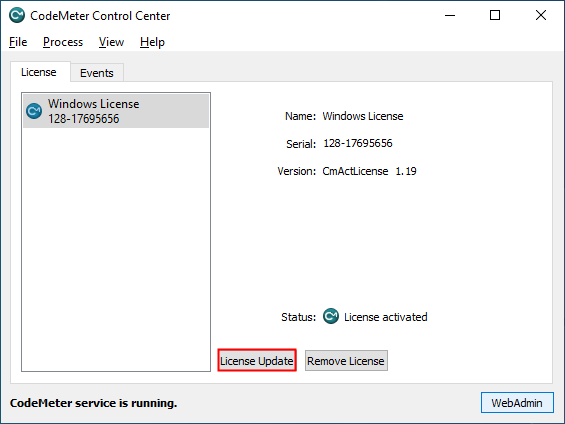
-
The CmFAS Assistant opens.
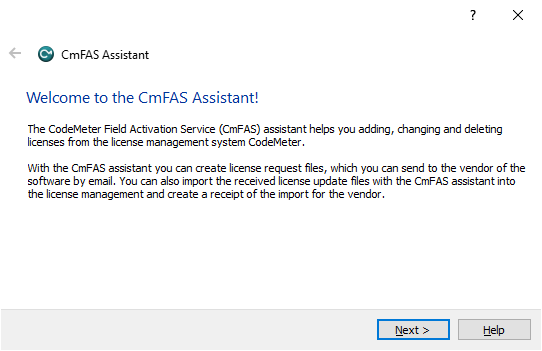
-
Click [Next] to create a license request.
Create license request
-
Select “Create a license request file”.
-
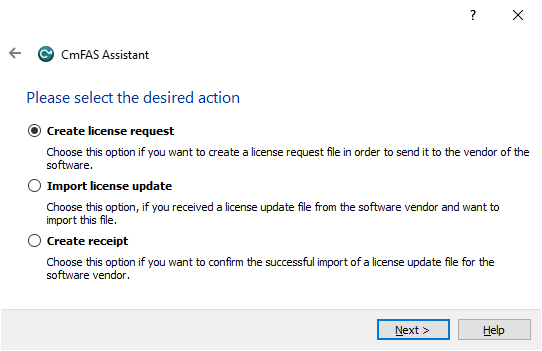
Select a location to store the license request file.
-
Transfer the license request file from the offline PC to an online PC.
-
On the online PC choose the license request file and select [Upload Request And Continue Now].
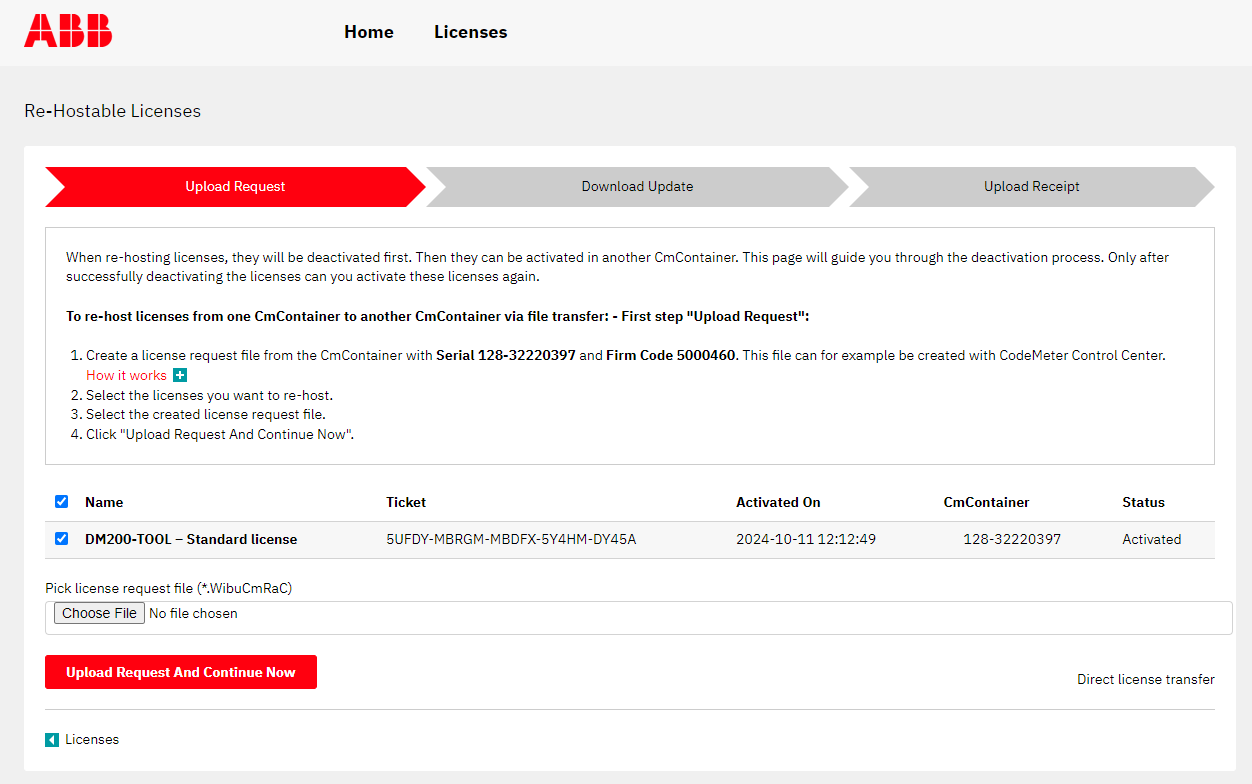
The next dialog is opened
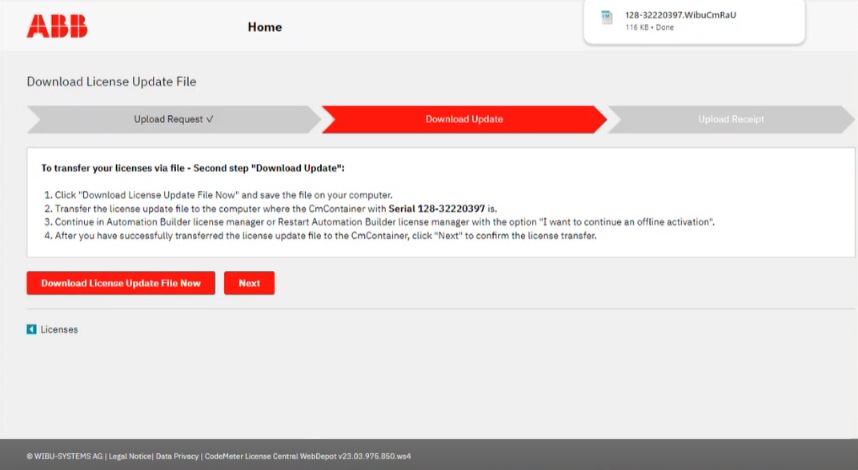
-
Select [Download License Update File Now].
-
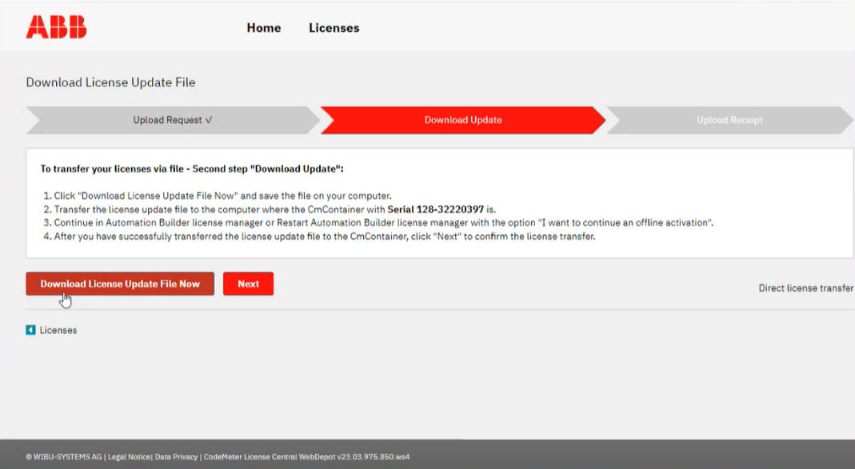
Save the license update file to a location on your computer.
-
Transfer the license upate file from the online PC to the offline PC.
Import license update
-
On the offline PC open the CmFAS Assistant.
-
Select “Import license update”.
-
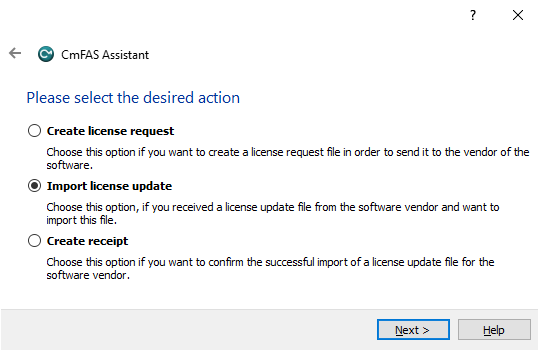
Select the license update file, to import the new license to the offline PC
-
To confirm a successful license transfer return to the online PC and select [Next].
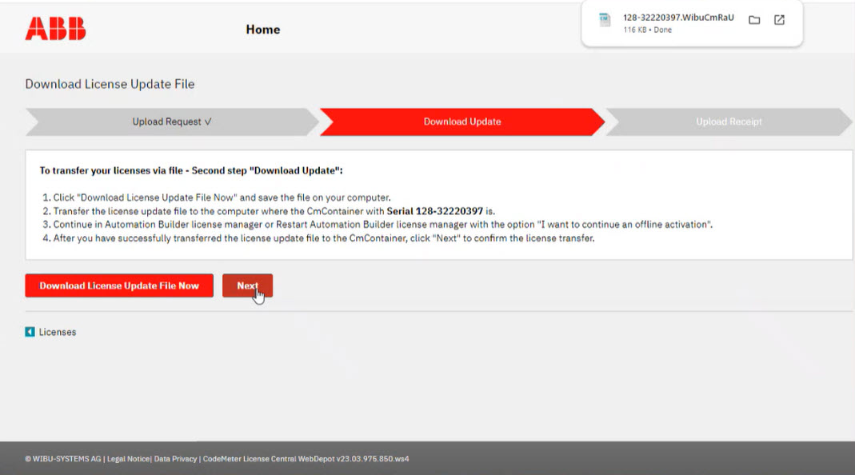
The last dialog is opened
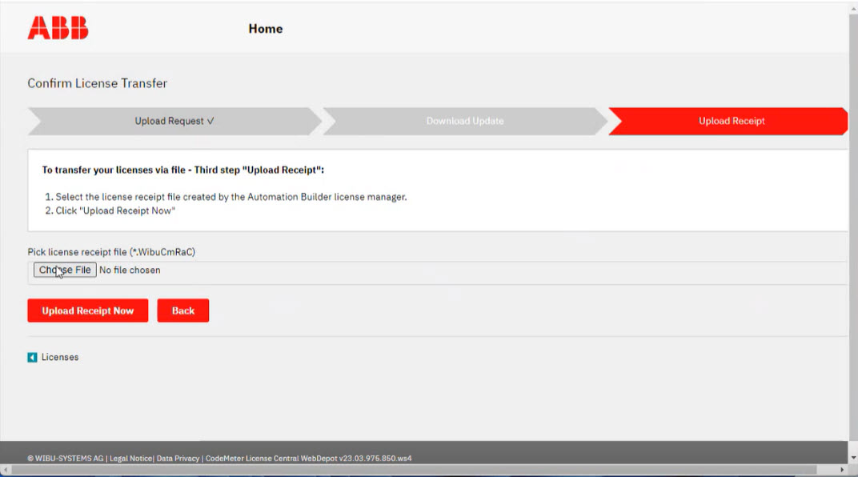
-
Click [Next] to create a receipt.
Create receipt
-
On the offline PC open the CmFAS Assistant.
-
Select “Create receipt”.
-
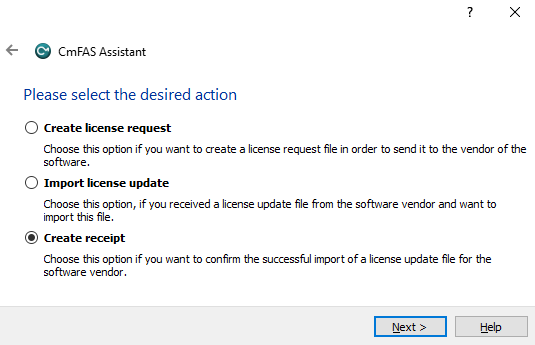
Choose a location to save the license receipt file.
-
Transfer the license receipt file from the offline PC to the online PC.
-
On the online PC choose the license receipt file and select [Upload Receipt Now].
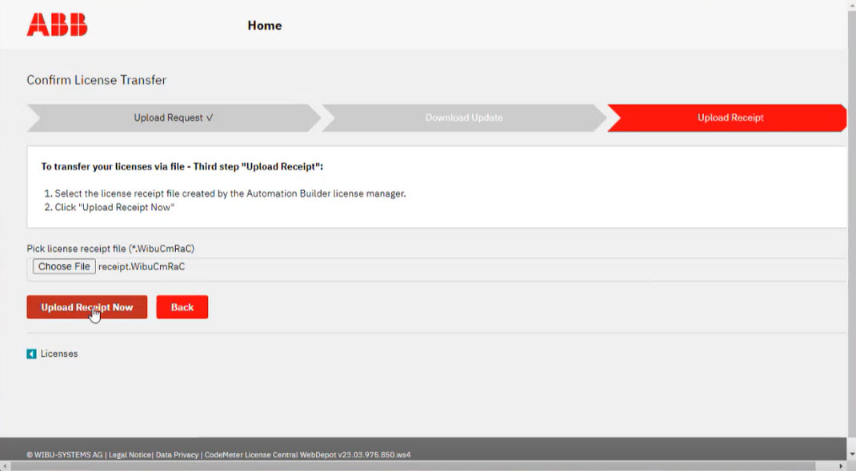
After a successful license transfer you will receive the following message