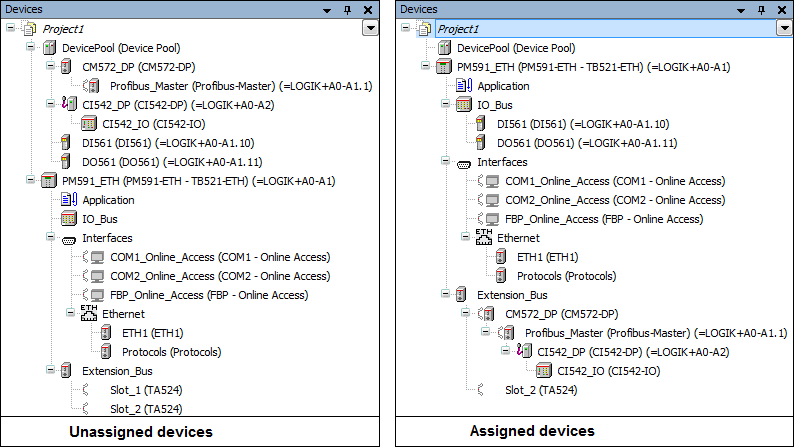You can create a new Automation Builder PLC project from the existing PLC hardware configuration in your ECAD tool, by importing the exported PBF file to Automation Builder.
Import PBF file to Automation Builder
-
From the main menu, select “Project Import ECAD (PBF)”.
-
From the file system, select the PBF file.
Automation Builder starts importing the devices and its associated signals from the PBF file. After a successful import, the result is displayed in the Project Compare –Differences view. You can now decide and selectively merge the differences.
-
Select the DevicePool node and click “Accept Block” to accept the complete PLC structure in the ECAD tool.
-
Select the PLC node and click “Accept Block” to accept all child device nodes.
The DevicePool node holds all devices coming from the ECAD tool without any hierarchy information. The missing hierarchy information can be defined after closing the editor.
-
Close the Project Compare – Differences view to accept the changes.
-
Arrange unassigned devices in the DevicePool to the PLC hardware structure by drag-and-drop.