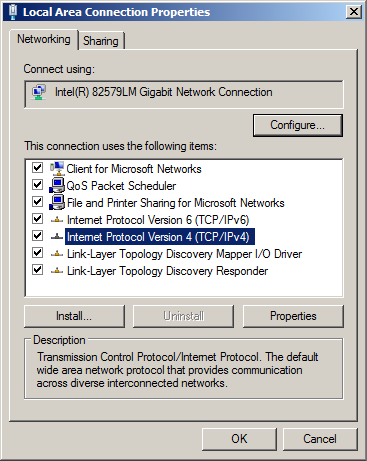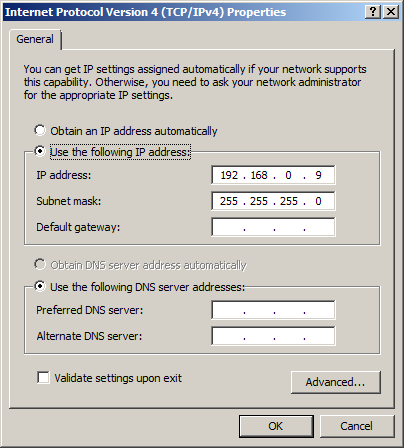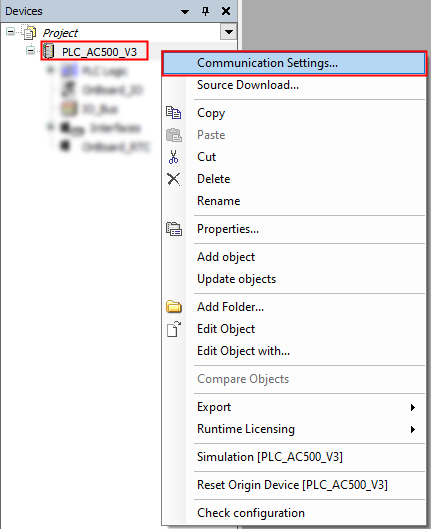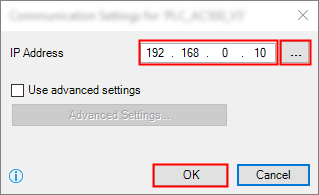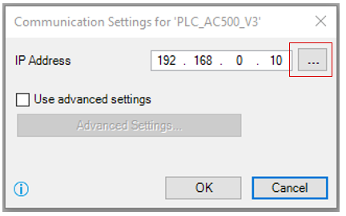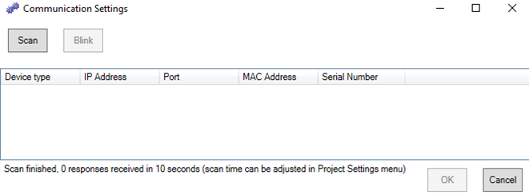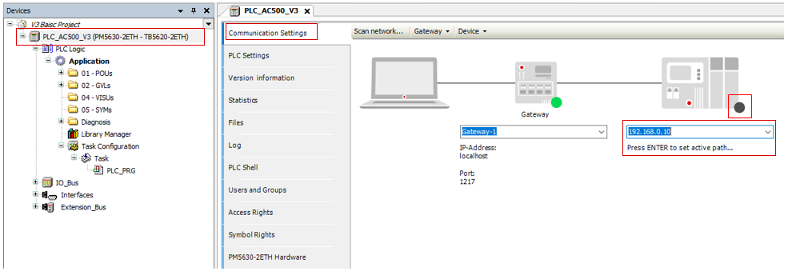Setting up of communication parameters
To set up the communication between the PC and the PLC, e.g., for downloading the compiled program, you have to set up the communication parameters.
The IP address of your PC must be in the same class as the IP address of the CPU.
The factory setting of the IP address of the CPU is 192.168.0.10.
The IP address of your PC should be 192.168.0.X. Avoid X = 10 in order to prevent an IP conflict with the CPU.
Subnet mask should be 255.255.255.0.
Changing of the IP address
-
Open Windows control panel. Click “Network Status Network and Sharing Center”.
-
Click “Change adapter settings”.
If using existing network with several devices, please pay attention on given network rules or contact your system administrator.
-
Right-click “Local Area Connection (Ethernet)” and select [Properties].
-
Double-click “Internet Protocol Version 4 (TCP/IPv4)”.
-
Enter your desired IP address and subnet mask.
Setting up the communication gateway
CPU and PC are connected with an Ethernet cable.
-
In the Automation Builder device tree right-click “PLC_AC500_V3”.
-
Select “Communication Settings”.
-
Keep the default value in the IP address of the CPU or type in the current IP address, if differs.
The standard (default) IP address of the port ETH1 is: 192.168.0.10
-
Select [OK] to implement the IP address.
Network scan
If you need to scan the network for the CPU or if you have multiple CPUs on the same network.
Checking the communication settings
If you need to check the communications settings or if you want to see more information about the current selected CPU.
-
Double-click “PLC_AC500_V3” in the device tree.
-
Select “Communication Settings”.
The selected IP address is shown.
-
If the IP address is not visible, enter the IP address manually.
-
To test the connection and/or to see the CPU information press [Enter] or click on the black dot next to the PLC figure.