In the CODESYS options, you can activate the classic mode of the “Tools Options” dialog in the "Device editor" category).
|
“Select the network path to the controller” |
Gateway channel for the connection Select the channel from the lower part of the view. |
|
Left side of view |
Tree structure of the configured gateway channels with the connected devices in the local network: 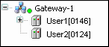 Note: CODESYS saves these entries on the local system, not in the project. The device entries are preceded by a Click “Scan Network” to refresh the list. Note: If you created the first project on the local system, then the local gateway is listed as an entry in the tree by default. CODESYS starts this gateway automatically on system boot. The solid circle on the lower right corner of the gateway symbol provides information about the connection status:
Each of the device entries in the tree consists of a symbol followed by the “<device name>” [“device address”]. On the right side of the view, you also see the “Target ID”, “Target Name”, “Target Type, Target Vendor”, and “Target Version”. |
|
Right side of view |
Information about the gateway channel of device selected on the left side of the view When a gateway channel is selected in the left view, the following information is displayed: “Device name”, “IP address”, “Port”, “Driver” When a device is selected in the left view, the following information is displayed (depending of the device): “Device name”, “Device address”, “Number of channels”, “Block driver”, “Serial number”, “Encrypted communication”, “Target vendor”, “Target ID”, “Target name”, “Target type”,“ Target version”. |
|
“Filter” |
You can reduce the displayed list of devices that have the same “Target ID” as the current device configured in the project. |
|
“Sorting order” |
You can sort the list by “Name” or “Device Address” in alphabetical or ascending order. |
|
“Set Active Path” |
The command sets the selected communications channel as active. Double-clicking the entry in the channel tree achieves the same result. |
|
“Add Gateway” |
The command opens the “Gateway” dialog where you can define a gateway which CODESYS should add to the current configuration. |
|
“Add Device” |
The command opens the “Add Device” dialog. Here you can manually define a device that is to be inserted under the gateway entry currently selected in the tree. Note the functionality of “Scan Network” as well. |
|
“Scan Network” |
The command starts a search for available devices in the local network. The configuration tree of the gateway is refreshed accordingly. |
|
“Scan for Device by Address” |
The command searches the network for devices with a unique address as given in the configuration tree. CODESYS displays the detected devices with the given address below the gateway. The search always applies to the devices below the selected gateway or below the selected entry. |
|
“Scan for Device by Name” |
The command searches the network for devices with the same name as given in the configuration tree. Capitalization is ignored. CODESYS displays the detected devices below the gateway with the given name together with its unique device address. The search always applies to the devices below the selected gateway or below the selected entry. |
|
“Scan for Device by IP Address” |
The command searches the network for devices with a unique IP address as given in the configuration tree. CODESYS displays the detected devices with the given address below the gateway together with its name. The search always applies to the devices below the selected gateway or below the selected entry. |
|
“Send Echo Service” |
CODESYS sends five echo services to the controller. These are used to test the network connection, similar to the "ping" function. The services are sent first without a payload and then with a payload. The scope of the payload depends on the communication buffer of the PLC. A message view opens with information about the average echo service delay and the scope of the sent payload. |
|
“Delete Selected Device” |
The command deletes the selected device from the channel tree. |
|
“Edit Gateway” |
The command opens the “Gateway” dialog for editing the settings for the selected gateway. |
|
“Configure the Local Gateway” |
The command opens a dialog for configuring a local gateway. This provides an alternative
to manually editing the |
|
“Don't store communication settings in project” |
|
|
“Confirmed Online Mode” |
|






 device symbol. Entries with a target ID that are different from those currently configured
in the project are displayed in gray.
device symbol. Entries with a target ID that are different from those currently configured
in the project are displayed in gray.
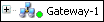 .
.
 :
:  :
: