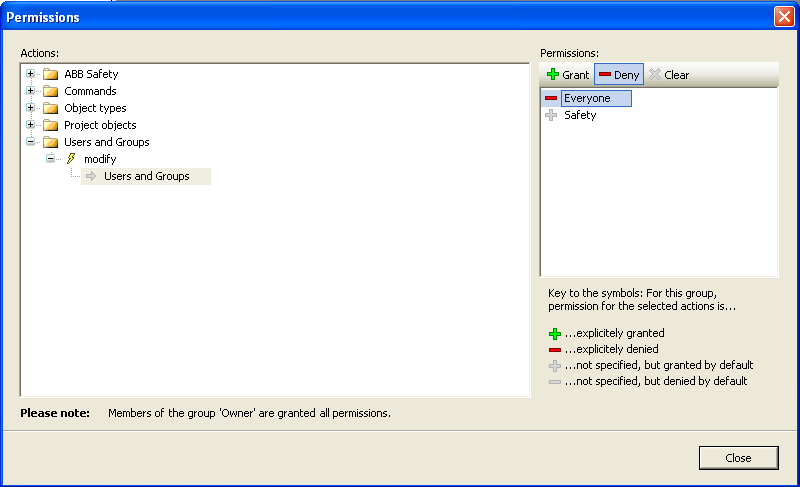|
This is the web edition of the original ⮫ AC500-S safety user manual, version 1.3.2. This web edition is provided for quick reference only. The original safety user manual must be used to meet functional safety application requirements. |
Create a new project and configure user management to permit access to safety modules and their configuration to safety personnel only.
-
Use “New project...” menu item in Automation Builder to create a new project.
-
Select a non-safety AC500 CPU in the menu. Make sure that you select the right ones supporting safety CPUs.




NOTICE

Pay attention to non-safety CPU settings.
-
To create new users and maintain existing ones, go to “Project Project Settings...”.




NOTICE

In all newly created Automation Builder projects, there is a default user "Owner" with an empty password. This is a project administrator. The project administrator is responsible to create a new password for user "Owner" and, in addition, create dedicated safety and non-safety users based on your project organization demands.
Only members of safety group are allowed to modify safety modules, change their configuration, etc. By default, no users without proper log-in and access rights can access safety modules.
Access to safety CPU and safety program can be protected by three passwords.
-
Password for the safety CPU
-
Password for the safety program in AC500-S Programming Tool
-
max. 200 characters
-
allowed characters: (A-Z) (a-z) (0-9) Ä Ö Ü ä ö ü ß # § % ° ^ + - & _ ! @ ´ ~ * | ( ) { } [ ] , ; . : <> = / ' ?
-
-
Password for safety modules and their configuration data in Automation Builder with safety features
Project administrator is allowed to use all available user management features to find the best suitable user setup with appropriate rights.
⮫ “User and access rights management”




DANGER

It is the responsibility of project administrator to setup a proper user management for the given safety application project to avoid unauthorized access to safety modules.
Passwords for users with safety group membership shall be properly selected (at least 8 symbols are recommended with a combination of numbers and letters). An access to passwords must be strictly controlled.
Make sure that you set “Deny” permission for proper users and groups (e.g., Everyone) through menu “Project User Management Permissions...” to avoid unauthorized creation of new users in the safety group.