Inserting and arranging elements
You can drag elements from the “ToolBox” view into the implementation part of the editor. Alternatively, you could also use the commands of the context menu or the “FBD/LD/IL” menu.
Settings for the display and interface are defined in the CODESYS-Options, Category “ ”.
When you drag an element over a network in the editor, all possible insertion points are displayed with gray diamond-shaped, triangular, or arrow-shaped position marks. As soon as the mouse pointer is hovered over one of these marks, the mark turns green. Now when the mouse button is released, CODESYS inserts the element at this position.
Example
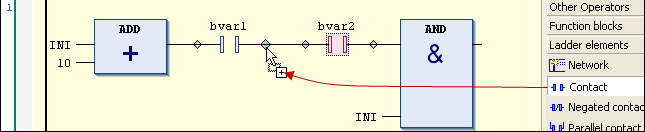
When you drag a function block or an operator from the ToolBox or a network at the left side of the network onto one of the two arrows, CODESYS automatically creates a new network and inserts the element there.
To replace an element, drag a suitable other element onto its position. Elements which you can replace by the new element are indicated by CODESYS in the editor with text fields (example: “Replace”, “Attach input”).
You can use the usual commands in the “Edit” menu to cut, copy, paste, and delete elements. Copying also works by dragging and dropping while holding down the [Ctrl] key.




NOTICE

The operators with EN/ENO functionality can only be inserted in the FBD/IL editor.
Selecting elements
A box or a connecting line in the editor is selected by clicking it so that it is in focus. Multiselection is possible by holding down the [Ctrl] key. A selected element is shaded in red.
Tooltip
When the cursor points to specific elements (for example, to a variable or to an input), a tooltip displays information about this element.
In the case of elements underlined with a wavy red line, the tooltip shows the precompile error message of the error which occurs with this element.
|
Using the keys and commands described below, you can set the focus within the editor on a different cursor position. The switch between the positions also works across the entire network. |
|
|
Switch to the adjacent cursor position, along the signal flow (from left to right, and right to left) |
|
|
[↑] [↓] |
Switch to the next cursor position above or below the current position, if this adjacent position belongs to the same logical group For example, all connections of a box form a logical group. If such a logical group does not exist: change to the first cursor position in the next higher or lower adjacent element. In the case of parallel-connected elements, navigation is done along the first branch. |
|
[Ctrl]+[Home] |
Switch to the first network; this will be selected |
|
[Ctrl]+[End] |
Switch to the last network; this will be selected |
|
[Page Up ↑] |
Scroll up one page The top network on this page is selected. |
|
[Page Down ↓] |
Scroll down one page The bottom network on this page is selected. |
|
Command: “Go to” |
Switch to a specific network |
Open function block
When a function block is inserted into the editor, you can double-click it or click the “Browse Go to Definition” command in the context menu to open its implementation.
-
See also: ⮫ “Dialog: Options: FBD, LD and IL ”






