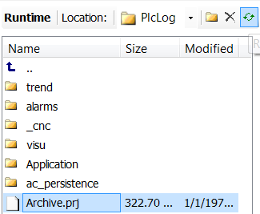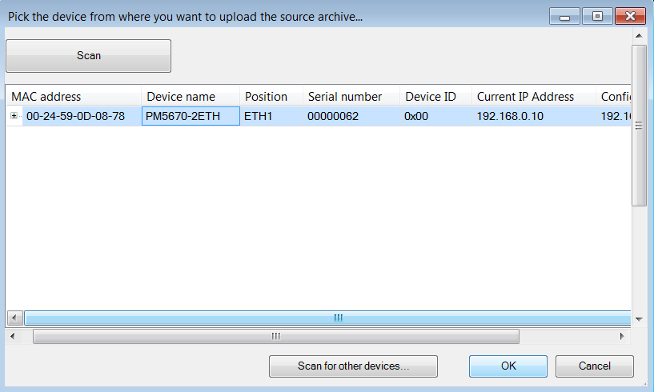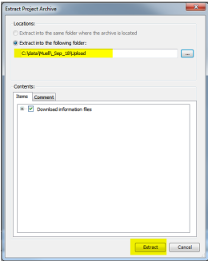Source download
Prerequisites
-
Communication settings are correct
-
Project is saved on PC
-
PLC is connected
-
Login to the PLC.
-
In the menu click “Online Source download to connected device”.
Project archive will be downloaded to PLC.
-
To verify download double-click node “PLC_AC500_V3”, select view “Files” and double-click folder “PlcLogic” of the Runtime view (if necessary click refresh button of Runtime view).
Source upload
Prerequisite
-
Project archive on PLC available (from previous source download)
-
PLC is connected
Depending on the used version of Automation Builder, the layout of the opened windows may vary.
-
Open the Automation Builder.
-
In the menu click “File Source upload...”.
-
Select your PLC with the archive and click [OK].
-
Select your preferred folder and click [Extract].
-
Click [Yes].
The project opens.
Upload was successful.