Symbol: 
Function: The view provides the elements that can be used in the editor. The individual elements are assigned with specific categories. There is a button for each category. The elements of selected categories are displayed with thumbnails which can be dragged into the editor. In addition to the standard categories, you can also define your own categories. You can resize the thumbnails with the slider or perform a full-text search of element names.
Call: Menu bar: “View ”
Requirement: A visualization is active.
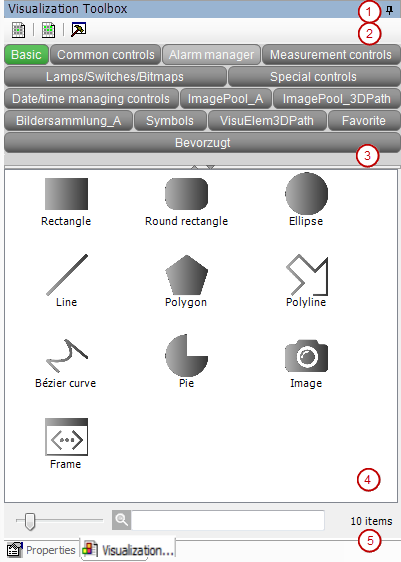
-
(1) “Visualization Toolbox” view
-
(2) Toolbar with commands
-
(3): Buttons fro selecting element categories
-
(4) Selection of individual visualization elements
-
(5) Controls
See also
Toolbar with commands
|
Symbol: |
Only one button can be selected. |
|
Symbol: |
Multiple buttons can be selected. |
|
Symbol: |
The “Configure Categories and Items” dialog opens. |
Buttons for selecting element categories
A button is displayed for each defined element category. A selected button is displayed in green.
|
[Shift] + click a button |
Changes the selection of the category and the selection type (single or multiple selection possible) |
|
Right-click a button |
The context menu opens. |
|
“Hide Category” |
Removes the button. Then the category is removed from view. |
|
“Enable Category” |
The button turns green and the category is enabled, irrespective of the selection type. |
|
“Disable Category” |
The button turns gray and the category is disabled, irrespective of the selection type. |
Selection of visualization elements
The visualization elements are displayed as thumbnails and labeled with names. The
selection depends on the search query in  or on the chosen buttons.
or on the chosen buttons.
|
Slider 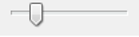 |
To resize of the thumbnails. |
|
|
For a full-text search by element name of all available elements |
|
“<number> items” |
Number of visualization element items that are currently displayed as a result of
the selected buttons and the search query in |









