Symbol:

Category: “Common Controls”
The element provides a visual grouping of visualization elements. The group box can have multiple levels of nesting.
You can also use drag&drop to add elements to a “Group Box”. To do this, drag the element to the window area of the “Group Box”. The appearance of the cursor changes (a small plus sign is displayed). When you click the [Shift] key at the same time, the element is not added.
You can remove elements from the “Group Box” by dragging them out of the window area.
Element properties
|
“Element name” |
Example: Optional Hint: Assign individual names for elements so that they are found faster in the element list. |
|
“Type of element” |
“Group Box” |
|
“Clipping” |
|
Element property 'Position'
The position defines the location and size of the element in the visualization window. These are based on the Cartesian coordinate system. The origin is located at the upper left corner of the window. The positive horizontal x-axis runs to the right. The positive vertical y-axis runs downwards.
|
“X” |
X coordinate of the upper left corner of the element Specified in pixels. Example: |
|
“Y” |
Y coordinate of the upper left corner of the element Specified in pixels. Example: |
|
“Width” |
Specified in pixels. Example: |
|
“Height” |
Specified in pixels. Example: |
You can also change the values by dragging the box symbols ( ) to other positions in the editor.
) to other positions in the editor.
Element property 'Center'
The properties contain fixed values for the coordinates of the point of rotation.
This point of rotation is shown as the  symbol. The point is used as the center for rotating and scaling.
symbol. The point is used as the center for rotating and scaling.
|
“X” |
X-coordinate of the point of rotation |
|
“Y” |
Y-coordinate of the point of rotation |
You can also change the values by dragging the symbols ( ) to other positions in the editor.
) to other positions in the editor.
Element property 'Texts'
The properties contains character strings for labeling the element.
CODESYS accepts the specified texts automatically into the “GlobalTextList” text list. Therefore, these texts can be localized.
|
“Text” |
Character string (without single straight quotation marks) for the labeling the element. Example: |
|
“Tooltip” |
Character string (without single straight quotation marks) that is displayed as the tooltip of an element. Example: |
Element property 'Text properties'
The properties contain fixed values for the text properties.
|
“Font” |
Example: “Default”
|
|
“Font color” |
Example: “Black”
|
|
“Transparency” |
Whole number (value range from Example:
Please note: If the color is a style color and already has a transparency value, then this property is write-protected. |
Element property 'Absolute movement'
The properties contain IEC variables for controlling the position of the element dynamically. The reference point is the upper left corner of the element. In runtime mode, the entire element is moved.
|
“Movement” |
||
|
“X” |
Variable (numeric data type). Defines the X position (in pixels). Example: Increasing this value in runtime mode moves the element to the right. |
|
|
“Y” |
Variable (numeric data type). Defines the Y position (in pixels). Example: Increasing this value in runtime mode moves the element downwards. |
|
|
“Rotation” |
Variable (numeric data type). Defines the angle of rotation (in degrees). Example: The midpoint of the element rotates at the “Center” point. This rotation point is shown as the In runtime mode, the alignment of the element remains the same with respect to the coordinate system of the visualization. Increasing the value rotates the element to the right. |
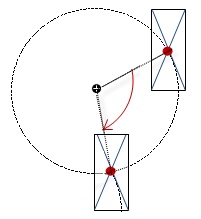 |
|
“Scaling” |
Variable (integer data type). Causes centric stretching. Example: The reference point is the “Center” property. The value |
|
|
“Interior rotation” |
Variable (numeric data type). Defines the angle of rotation (in degrees). Example: In runtime mode, the element rotates about the point of rotation specified in “Center” according to the value of the variable. In addition, the alignment of the element rotates according to the coordinate system of the visualization. Increasing the value in the code rotates clockwise. The rotation point is shown as the Note: If a static angle of rotation is specified in the property “Position Angle”, then the static angle of rotation is added to the variable angle of rotation (offset) when the visualization is executed. |
 |
You can link the variables to a unit conversion.
The properties “X”, “Y”, “Rotation”, and “Interior rotation” are supported by the "Client Animation" functionality.
See also
Element property 'State variables'
The variables control the element behavior dynamically.
|
“Invisible” |
Variable (
Example: |
|
“Deactivate inputs” |
Variable (
|
The “Invisible” property is supported by the "Client Animation" functionality.
These properties are available only when you have selected the “Support client animations and overlay of native elements” option in the Visualization Manager.
|
“Animation duration” |
Defines the duration (in milliseconds) in which the element runs an animation
Animatable properties
The animated movement is executed when at least one value of an animatable property has changed. The movement then executed is not jerky, but is smooth within the specified animation duration. The visualization element travels to the specified position while rotating dynamically. The transitions are smooth. |
|
“Move to foreground” |
Moves the visualization element to the foreground Variable ( Example:
|







 : Elements that protrude beyond the size of the group box are clipped.
: Elements that protrude beyond the size of the group box are clipped. : The
: The  : Drop-down list with style fonts.
: Drop-down list with style fonts.