Symbol:

Category: “Measurement Controls”
The element displays the value of a variable.
Element properties
|
“Element name” |
Example: |
|
“Type of element” |
“Bar Display” |
|
“Value” |
Variable (numeric data type) The value of the variable is displayed as a bar length. |
Element property 'Center'
The properties contain fixed values for the coordinates of the point of rotation.
This point of rotation is shown as the  symbol. The point is used as the center for rotating and scaling.
symbol. The point is used as the center for rotating and scaling.
|
“X” |
X-coordinate of the point of rotation |
|
“Y” |
Y-coordinate of the point of rotation |
You can also change the values by dragging the symbols ( ) to other positions in the editor.
) to other positions in the editor.
These properties are available only when you have selected the “Support client animations and overlay of native elements” option in the Visualization Manager.
|
“Animation duration” |
Defines the duration (in milliseconds) in which the element runs an animation
Animatable properties
The animated movement is executed when at least one value of an animatable property has changed. The movement then executed is not jerky, but is smooth within the specified animation duration. The visualization element travels to the specified position while rotating dynamically. The transitions are smooth. |
|
“Move to foreground” |
Moves the visualization element to the foreground Variable ( Example:
|
Element property 'Position'
The position defines the location and size of the element in the visualization window. These are based on the Cartesian coordinate system. The origin is located at the upper left corner of the window. The positive horizontal x-axis runs to the right. The positive vertical y-axis runs downwards.
|
“X” |
X coordinate of the upper left corner of the element Specified in pixels. Example: |
|
“Y” |
Y coordinate of the upper left corner of the element Specified in pixels. Example: |
|
“Width” |
Specified in pixels. Example: |
|
“Height” |
Specified in pixels. Example: |
You can also change the values by dragging the box symbols ( ) to other positions in the editor.
) to other positions in the editor.
Element property 'Background'
|
“Background color” |
Drop-down list with background colors Note: This property depends on the style. For example, there are no heterochromatic background images for “FlatStyle” and “Whitestyle”. |
|
“Own image” |
|
|
“Optimized drawing” |
Note: Deactivating this option is sensible only in certain exceptional cases. |
Element property 'Bar'
|
“Diagram type” |
Position of the scale
|
|
“Orientation” |
Orientation depending on the ratio of width to height of the Bar Display:
|
|
“Running direction” |
Direction the values are increased. Drop-down list for “Orientation Horizontal”:
Drop-down list for “Orientation Vertical”:
|
|
“Optimum size for bar” |
Note: This property depends on the style. It is not provided for “FlatStyle” or “WhiteStyle”. |
Element property 'Scale'
|
“Scale start” |
Least value of the scale and the lower limit of the value range for the element. Example:
|
|
“Variable” |
Variable (integer data type). Contains the scale start. Example: Declaration: PROGRAM PLC_PRG VAR iScaleStart : INT := 0; END_VAR |
|
“Scale end” |
Greatest value of the scale and the upper limit of the value range for the element. Example:
|
|
“Variable” |
Variable (integer data type). Contains the scale end. Example: Declaration: PROGRAM PLC_PRG VAR iScaleEnd : INT := 120; END_VAR |
|
“Main scale” |
Distance between 2 values on the rough scale. Example:
|
|
“Variable” |
Variable (integer data type). Contains the distance. Example: Declaration: PROGRAM PLC_PRG VAR iMainScale : INT := 20; END_VAR |
|
“Subscale” |
Distance between 2 values on the fine scale. You can hide the fine scale by setting the value to Example:
|
|
“Variable” |
Variable (integer data type). Contains the spacing. Example: Declaration: PROGRAM PLC_PRG VAR iSubScale : INT := 5; END_VAR |
|
“Scale line width” |
Specified in pixels. Example: |
|
“Scale color” |
Color of scale lines
|
|
“Scale in 3D” |
Note: This property depends on the style. Not available for “FlatStyle”. |
|
“Element frame” |
|
Element property 'Label'
|
“Unit” |
Text that is displayed in the element. Example: Units displayed in m/s. |
|
“Font” |
Font for labels (example: scale numbering). Selection from the drop-down list or by clicking the button. |
|
“ Scale format (C Syntax)” |
Values scaled in "printf" syntax Examples: |
|
“Max. text width of labels” |
(optional) Value that redefines the maximum width of the scale label. The correct value is normally set automatically. Note: Change this value only if the automatic adjustment does not yield the expected result. |
|
“Text height of labels” |
(optional) Value that redefines the maximum height of the scale label. The correct value is normally set automatically. Note: Change this value only if the automatic adjustment does not yield the expected result. |
|
“Font color” |
Selection from the drop-down list or by clicking the |
Element property 'Positioning'
|
“Horizontal offset” |
Distance from the scale (bar) to the horizontal element frame Specified in pixels. Used for achieving the exact position relative to the background image. |
|
“Vertical offset” |
Distance from the scale (bar) to the vertical element frame Specified in pixels. Used for achieving the exact position relative to the background image. |
|
“ Horizontal scaling” |
Horizontal division of the scale Specified in pixels. Used for achieving the exact positioning relative to the background image. |
|
“Vertical scaling” |
Vertical division of the scale Specified in pixels. Used for achieving the exact positioning relative to the background image. |
Element property 'Colors'
|
“Graph color” |
Color of the bar |
|
“Bar background” |
|
|
“Frame color” |
Color that the frames are drawn. |
|
“Switch whole color” |
|
|
“Use gradient color for bar” |
|
|
“Color range markers” |
The color areas can be separated from each other inside the bar with a vertical mark.
|
|
“Color areas” |
|
|
“Create new” |
A new color area is added. |
|
“ Delete” |
The color area is removed from the list. |
|
“Begin of area” |
Start value of the color area |
|
“End of area” |
End value of the color area |
|
“Color” |
Color that is used for displaying the area. |
Element property 'Absolute movement'
The properties contain IEC variables for controlling the position of the element dynamically. The reference point is the upper left corner of the element. In runtime mode, the entire element is moved.
|
“Movement” |
||
|
“X” |
Variable (numeric data type). Defines the X position (in pixels). Example: Increasing this value in runtime mode moves the element to the right. |
|
|
“Y” |
Variable (numeric data type). Defines the Y position (in pixels). Example: Increasing this value in runtime mode moves the element downwards. |
|
|
“Rotation” |
Variable (numeric data type). Defines the angle of rotation (in degrees). Example: The midpoint of the element rotates at the “Center” point. This rotation point is shown as the In runtime mode, the alignment of the element remains the same with respect to the coordinate system of the visualization. Increasing the value rotates the element to the right. |
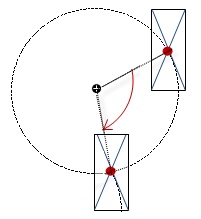 |
|
“Interior rotation” |
Variable (numeric data type). Defines the angle of rotation (in degrees). Example: In runtime mode, the element rotates about the point of rotation specified in “Center” according to the value of the variable. In addition, the alignment of the element rotates according to the coordinate system of the visualization. Increasing the value in the code rotates clockwise. The rotation point is shown as the Note: If a static angle of rotation is specified in the “Position Angle” property, then the static angle of rotation is added to the variable angle of rotation (offset) when the visualization is executed. |
 |
You can link the variables to a unit conversion.
The “X”, “Y”, “Rotation”, and “Interior rotation” properties are supported by the "Client Animation" functionality.
See also
Element property 'State variables'
The variables control the element behavior dynamically.
|
“Deactivate inputs” |
Variable (
|
Element property 'Access rights'
Requirement: User management is set up for the visualization.
|
“Access rights” |
Opens the “Access rights” dialog. There you can edit the access privileges for the element. Status messages:
|
See also







 symbol.
symbol.  : The background image is drawn one time. If there is a change in the foreground,
then only the affected part of the image is redrawn.
: The background image is drawn one time. If there is a change in the foreground,
then only the affected part of the image is redrawn. : The background image is redrawn in cycles.
: The background image is redrawn in cycles. : The property
: The property  :
: : A drop-down list with color names opens.
: A drop-down list with color names opens.