Symbol: 
The object is displayed as a node in the . It comprises the objects which are required for a controller program to run.
You can insert an application object below a “PLC Logic” node (below a programmable device) or as a child application below an existing application (parent application).
Below each application, there has to be a “Task Configuration” where you configure which program of the application will be called by which task and using which settings.
Furthermore, you insert the POUs of your controller program below an application, for example POUs, global variables lists, and the Library Manager. These POUs are available only for this application and its child applications.
The application can also use instances of project-global POUs. You manage project-global POUs in the “POUs” view. The use of these kinds of instances is based on the idea of object-oriented programming.
Multiple applications can be inserted below a PLC device object. To do this, they have to have unique names.
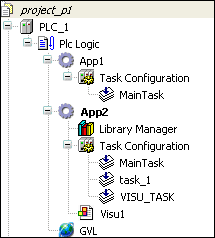




NOTICE

An online change after a changing the "parent application" will remove the "child application" from the PLC.
When multiple applications are directly below a CODESYS device, for the I/O handling of the device you have to define the application whose variables should be used for communication with the target system. The settings are configured on the “PLC Settings” tab of the device editor.
The application that you want to work with in online mode has to be set as the "active application" (see “App2” in the figure above).
You can set special properties for an application on the “Application Build Options” tab of the “Properties” dialog of the application object. Example: Activation of dynamic memory allocation
When downloading the application to the PLC, you can include information about the application contents. This is also a setting on the “Application Build Options” tab. Then later you can compare the application on the controller with the active application in CODESYS.
If you want to add individual information about the author, version, and an individual short description, you can modify the information in the general “Project Information” on the “Information” tab of the “Properties” dialog.
When you want to log in to the target system (PLC or simulation) with an application, it will first be checked which applications are currently on the PLC and whether or not the application parameters on the controller match those in the project configuration. Corresponding messages will notify you about mismatches and possible options for additional action. In this step, you can also delete applications from the PLC.
For more information, see: ⮫ “Downloading an Application to the PLC ”, ⮫ Further information
On the “Application” tab of the device editor, you can see which applications currently exist on the device.
There you can also delete applications from the target system. It is possible that
you also see additional applications which are not represented by a separate object
in the device tree, for example the <application>_symbols.app, which contains a symbol list created for the application (see “Symbol Configuration”).





