There are two possibilities for accessing the diagnosis messages in the IEC application:
-
System diagnosis: Access to diagnosis messages of the whole PLC
-
Device diagnosis: Access to the diagnosis messages of a device
For both possibilities common data types (structures and enumerations) are defined in the library AC500_DiagTypes⮫ “Data types in library AC500_DiagTypes”. The library is automatically included in PLC project.
Details on how to integrate and use function blocks to receive diagnosis messages from the CPU and fieldbus devices are given in application examples: ⮫ application example for diagnosis in IEC application, ⮫ application example for diagnosis.
Displayed text
For output of diagnosis messages in textual format Automation Builder and IEC application use text lists. Both application use the same text lists. The text lists are part of the device description. When inserting a new device in device tree of project, the corresponding text list is loaded. This text lists are part of PLC program and will be downloaded into the PLC.
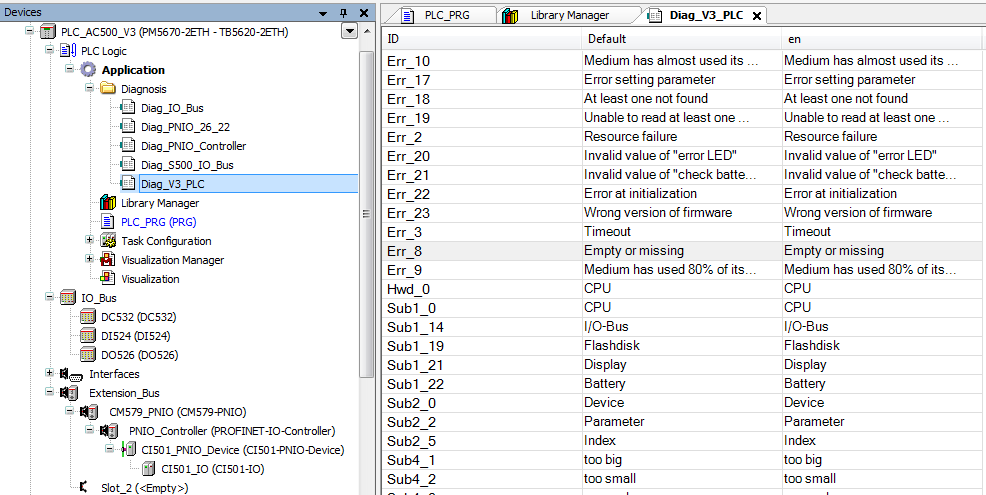
It is necessary to include a visualization, even if visualization will not be used. ⮫ “CODESYS Visualization”
Without visualization the text lists will not be included.
The text lists are generated automatically. We recommend that you do not change them manually because the changes can be overwritten automatically and without prompting.
Displayed text for 3rd party devices
The text lists for 3rd party devices are created during reading of the device description sheets, e.g., GSDML files for PROFINET I/O devices.
The name of a text list for a PROFINET I/O device is: Diag_PNIO_Vendor ID_Device ID
Example
CI501-PNIO: Diag_PNIO_26_22
26 = vendor ID ABB, 22 = device ID CI501-PNIO
The text list for the AC500 PROFINET I/O modules contains all text needed for PROFINET standard diagnosis and AC500 process alarm handling.
Which texts are used, depends on parameter “Selection of diagnosis method”: Double-click on a PROFINET I/O module and open tab “General”.





